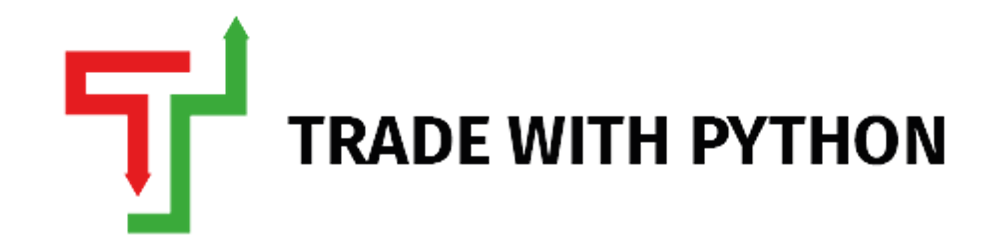Welcome Readers 🤩 to the second article in the series "NSE EOD Stock Prices" This article will be taking the inputs of the NSE Bhavcopy files we downloaded for 2020, and we will grab the data from all these files and convert it into one single file where the index is in time-series format.
If you haven't already read the previous article, I would recommend you to do so; otherwise, this article would not make sense.
By the way, if you prefer watching videos instead of reading articles, we have a video on our youtube channel to cover this article.
So, let's get on with it. What does time-series format mean?
Let's look at the sample below; usually, when you create an excel spreadsheet for any data, you have a column like "Sr. No" which starts from 1 to n, similar to that in a time-series format that column is "Date".
| Date | Symbol | Open | High | Low | Close |
| 2020-01-01 | KOTARISUG | 9.90 | 11.20 | 9.90 | 10.70 |
| 2020-01-02 | KOTARISUG | 10.90 | 11.00 | 10.35 | 10.70 |
| 2020-01-03 | KOTARISUG | 10.70 | 10.85 | 10.40 | 10.50 |
| 2020-01-06 | KOTARISUG | 10.45 | 10.45 | 9.60 | 10.00 |
So, right now, with the files we have downloaded in the last article, "KOTARISUG" will have a line of data in each file as long as the stock is traded/listed on the National Stock Exchange of India.
How do we get to one file for each stock in time-series format and then save that file? It is simple, but there are a couple of nuances to deal with, let's look by loading just one sample file first; I will load cm01Apr2020bhav.csv for demonstration purposes. Once you know the nuances, we will do this for all the files in a loop and produce a final data file.
Data Cleaning using Python
We will be using the existing pandas, os, shutil, glob Python libraries which come with the Anaconda environment for this step.
import pandas as pd
import os, shutil, glob
Let's load the file into Python
df = pd.read_csv('path/to/cm01Apr2020bhav.csv')
df.head() #loading first 5 rows of the data
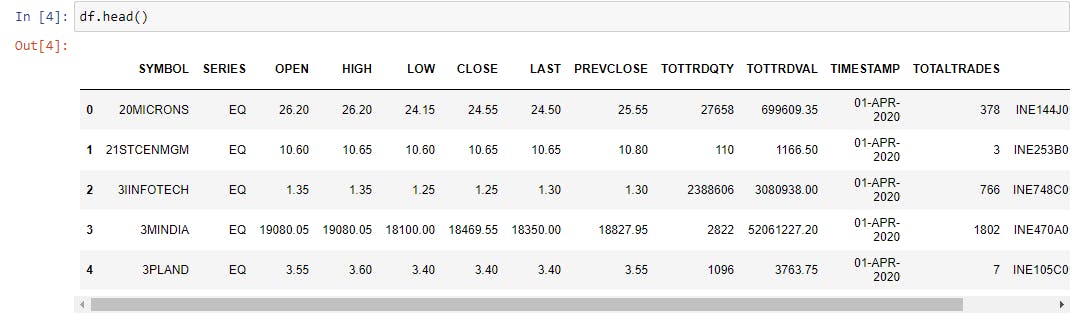
**Let's see some more information about this dataset we have. **
df.info()
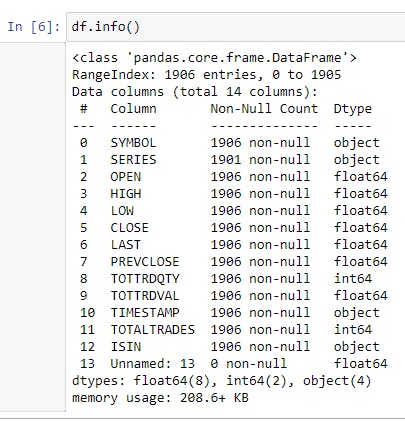
The .info() function gives you really important information about the data-frame like the** data-type** of each column and total no. of entries and how much memory is it consuming in your RAM. You can read a nice article about different data-types here.
You will notice we have an additional column Unnamed: 13 which is just an empty column, so let's delete this column.
if 'Unnamed: 13' in df.columns:
df.drop(['Unnamed: 13'], axis=1, inplace=True)
#if condition because in old files, you won't find this empty column
Let's look at all the final columns in our dataframe.
df.columns #getting all columns in a list-like format.

**Whitespaces **i.e., all leading and trailing spaces are very common, and you will come across them from time to time; the best is to get rid of them at the start, so you don't see any issues later on. The below image shows the unique entries in the SERIES column from another full_bhavcopy_file which has leading whitespace; However, the file we are dealing with does not have this, let's still get rid of any whitespace in the columns and the data in those columns just in case they appear in the future and break our code.
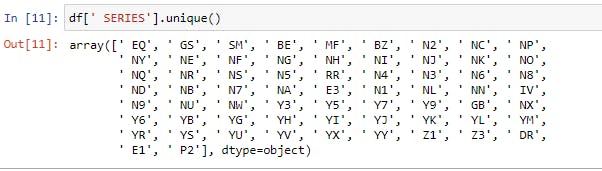
Removing all Whitespaces in the DataFrame
df.columns = df.columns.str.replace(' ', '')
#we can only remove whitespace from 'object' datatype
# Hence the if condition in the below otherwise you will get an error
df = df.apply(lambda x: x.str.strip() if x.dtype == 'object' else x)
Now, let's finally clean our dataframe for the below points:
Convert the
TIMESTAMPcolumn todatetime64dtype; right now it is inobjectformat which is not correct.Let's also filter our dataframe for
SERIEScategories['EQ', 'BE', 'SM']as all other categories are not really important to you from a retail investor point view.Finally, let's also set the
TIMESTAMPcolumn as our index, which becomes time-series data.
#Converting date column to datetime dtype
df['TIMESTAMP'] = pd.to_datetime(df['TIMESTAMP'])
#Setting DATE1 column as index
df.set_index(['TIMESTAMP'], inplace=True)
#Filtering only for EQ, BE & SM series.
new_df = df[df['SERIES'].isin(['EQ', 'BE', 'SM'])]
#Grabbing the first 5 rows of the new_df
new_df.head()
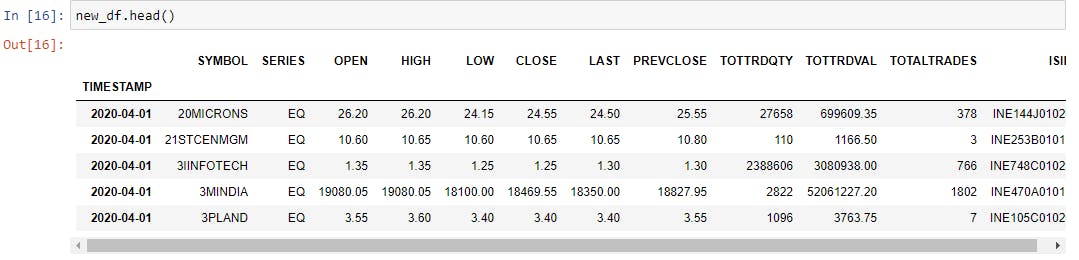
Also, running the new_df.info() to get additional details about the dataframe.
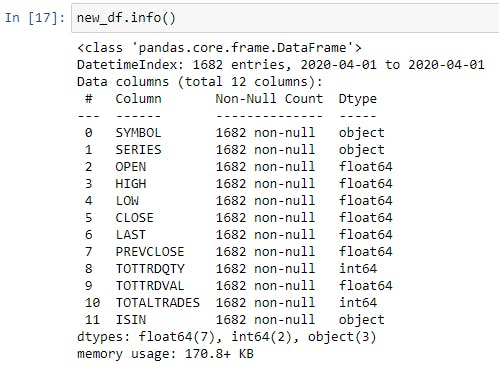
You will notice the following things:
The no. of entries has gone down because we filtered for particular series.
The
Unnamed:13column we deleted is not present.The memory usage is less because we now store fewer pieces of data.
**Great stuff 🤟, now let's build a loop to do this for all the files we downloaded. **
Building a Loop
Finally, time to build the final loop which will do the data cleaning exercise we did above for each and every file, and then attach that **clean dataframe to an existing empty dataframe. **
But, as you will notice, the pd.read_csv() function expects you to give the file destination; let's quickly see how we can create a list of filepaths of the .csv files we have using the glob library.
file_list = glob.glob('path/to/folder/where/files/saved/*.csv')
#Notice the * which acts as a wildcard.
#This will give you the path of all files with .csv extension in that folder
Ensure, you do not have any other .csv files in that folder as it will pick up all of them and pass them to the loop, which can crash if it gets an incorrect file.
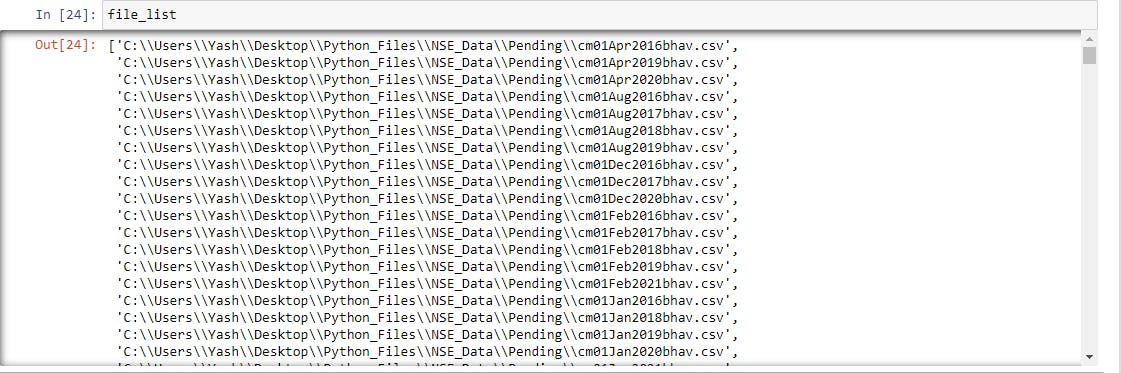
Final Loop Code
final_df = pd.DataFrame() #empty dataframe
for csv_file in file_list:
df = pd.read_csv(csv_file)
csv_file_name = csv_file.split('\\')[7]
print('Processing File : {}'.format(csv_file_name))
df.columns = df.columns.str.replace(' ', '')
df['TIMESTAMP'] = pd.to_datetime(df['TIMESTAMP'])
df.set_index(['TIMESTAMP'], inplace=True)
if 'Unnamed:13' in df.columns:
df.drop(['Unnamed:13'], axis=1, inplace=True)
df_trim = df.apply(lambda x: x.str.strip() if x.dtype == 'object' else x)
new_df = df_trim[df_trim['SERIES'].isin(['EQ', 'BE', 'SM'])]
final_df = final_df.append(new_df)
final_df.sort_index(inplace=True) #to sort by dates
This shouldn't take very long to run, but once it's complete, let's call the final_df.info() to see our final dataframe and call the final_df.tail() to see the last 5 rows.
final_df.info()
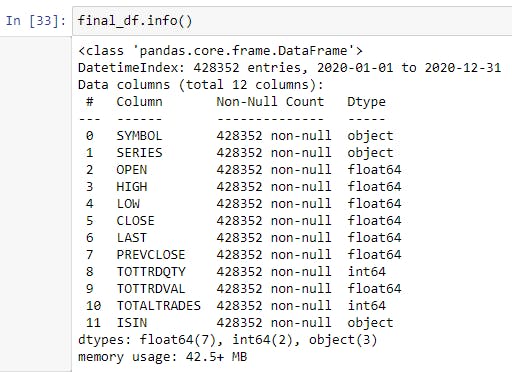
final_df.tail()
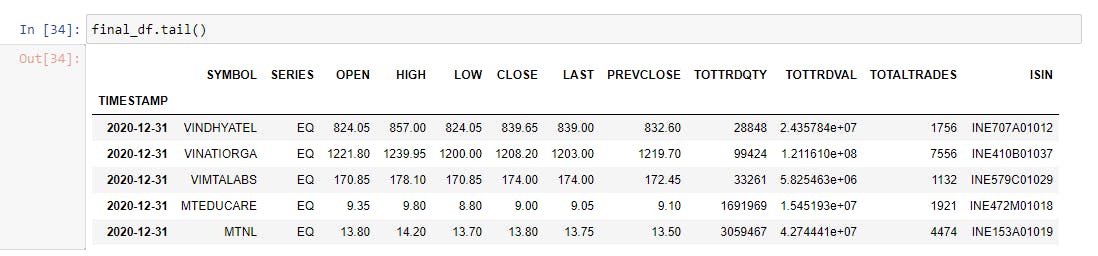
Finally, let's save these 428,000+ rows of the database to a .csv file for now. (we will discuss what's a more efficient way of saving this in the future articles)
final_df.to_csv('path/to/folder/bhavcopy_2020_data.csv')
You will get a 38MB .csv file in the path you defined, which should look like the below. Now, if you filter for KOTARISUG in the excel spreadsheet, you will see the time-series we showed you at the start.
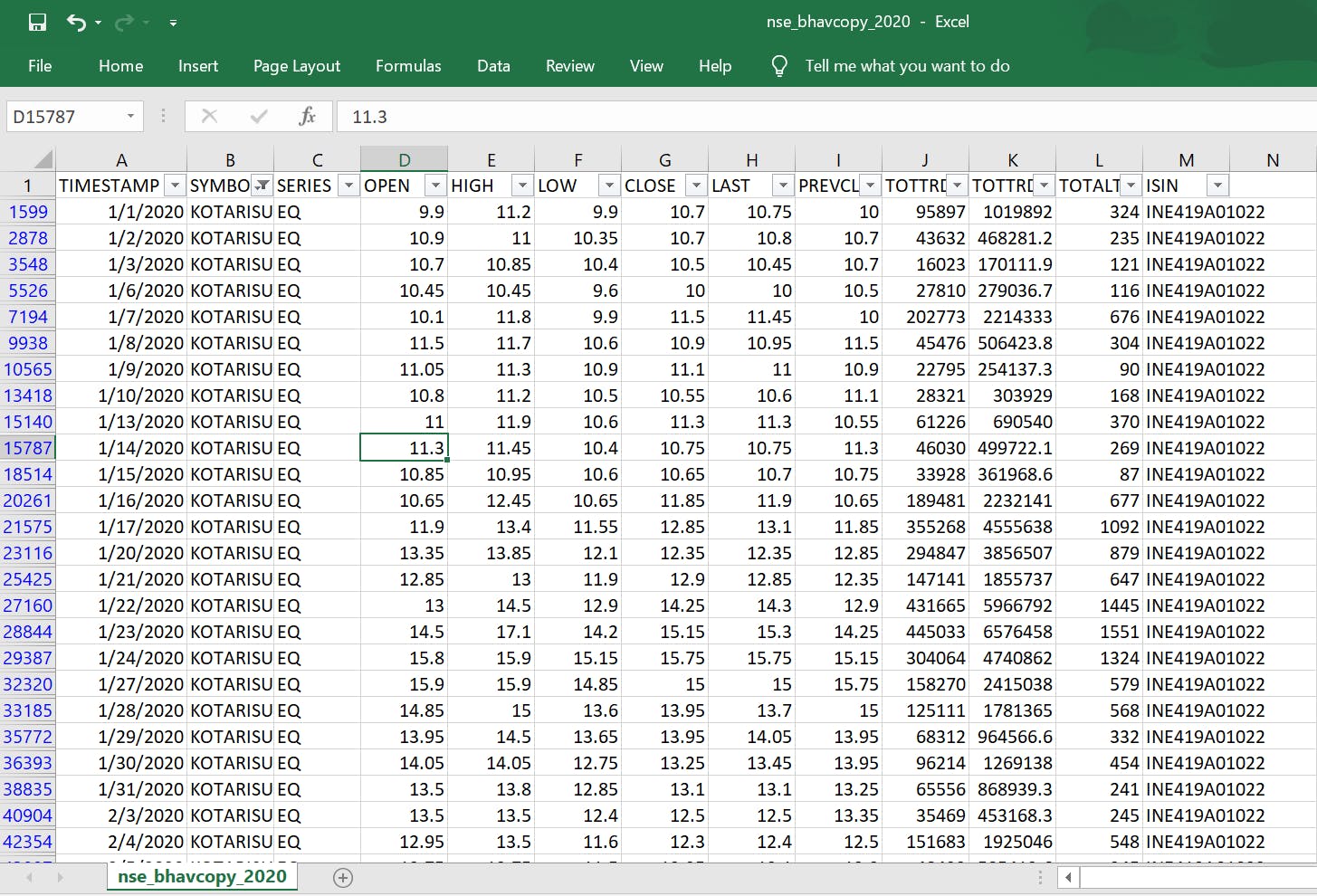
You can also access Github link here to view the whole code in one single file directly.
That's it for today, folks; I hope you got a good insight on how to clean the data and why it's important. In the next article, we will discuss how to factor in stock_symbol changes into your dataframe and where to get that data from. Also, do not worry about how to do this every day; we will refactor all code in the 6th article on Object-Oriented Programming, which will make it all clear. Remember to subscribe to my newsletter 📬 to get regular updates.
If you need any help with the above or need some more information, you can ping me on Twitter or Linkedin.
If you like it up till now, consider buying me a coffee ☕ by clicking here or the button below.